Data privacy concerns in Microsoft Edge: How to disable the “super permission” feature
The rather popular Microsoft Edge browser offers many tools and built-in features to improve the user experience. However, some of these features raise serious concerns among users who seek to protect the privacy of their data.
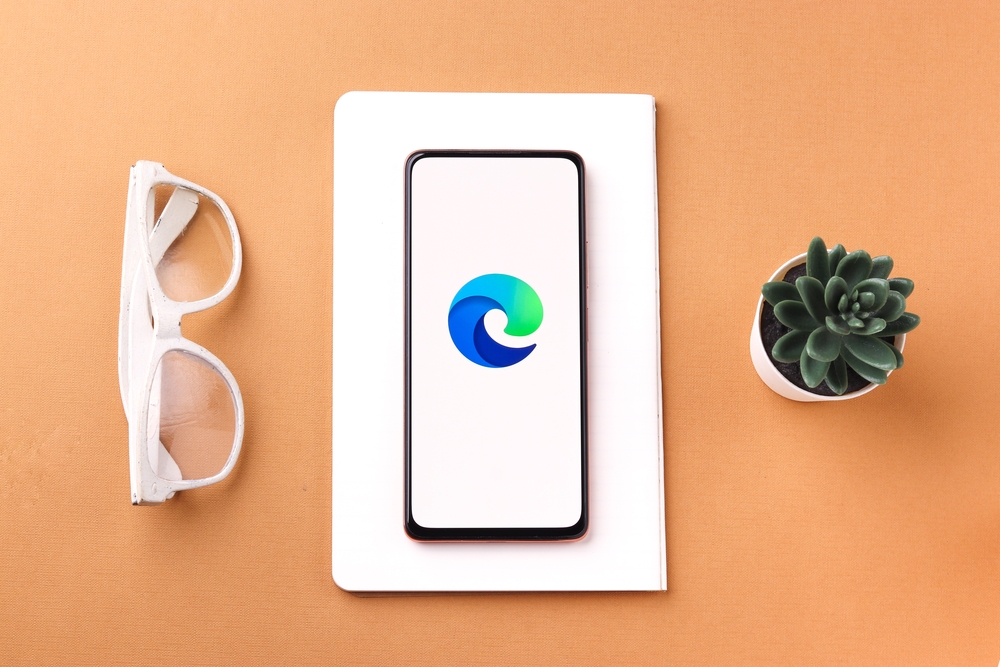
One of these features is sending all viewed online photos to Microsoft servers. The built-in “super resolution” tool in Edge allows you to improve the quality of the image, increase its clarity and brightness. While this is an interesting and useful feature, recent updates to Microsoft Edge Canary have revealed how the enhanced quality is achieved, raising concerns.
In the new version of the Microsoft Edge Canary browser, a warning appeared that the processing of the viewed images does not occur on the user’s device itself, but is sent to Microsoft servers via a link to the image. The main problem with the “super permission” feature is that it is enabled by default, along with other controversial Edge services, and requires a special action to disable it. As a result, users unknowingly allow the browser to send such material to the company.
To solve this problem, you need to go to the main browser settings menu and select the “Privacy, search and services” section. If you scroll down the list, you’ll find the “Image Enhancement in Microsoft Edge” toggle.
The company is already working on making this feature more flexible. In future updates, users will be able to choose which sites will not allow image enhancement. This feature is already available to Microsoft Edge Canary users.
In addition, it is known that the browser has a function to improve the quality of videos played in its window. However, in this case, the processing takes place directly on the computer using a discrete graphics card, without sending the content to Microsoft.
How to disable the “super resolution” feature in Microsoft Edge: step by step instructions
Step 1: Open the main settings menu of the Microsoft Edge browser.
Step 2: Select the “Privacy, search and services” section.
Step 3: Scroll down the list and find the “Image Enhancement in Microsoft Edge” toggle.
Step 4: Switch this feature to Off.
Luckily, the company is already working on improving the functionality of the browser to give users more control, notes NIXSolutions. In future updates, users will be able to choose which sites will allow image enhancement and which sites will not. If you’re using Microsoft Edge Canary, this feature is already available.
